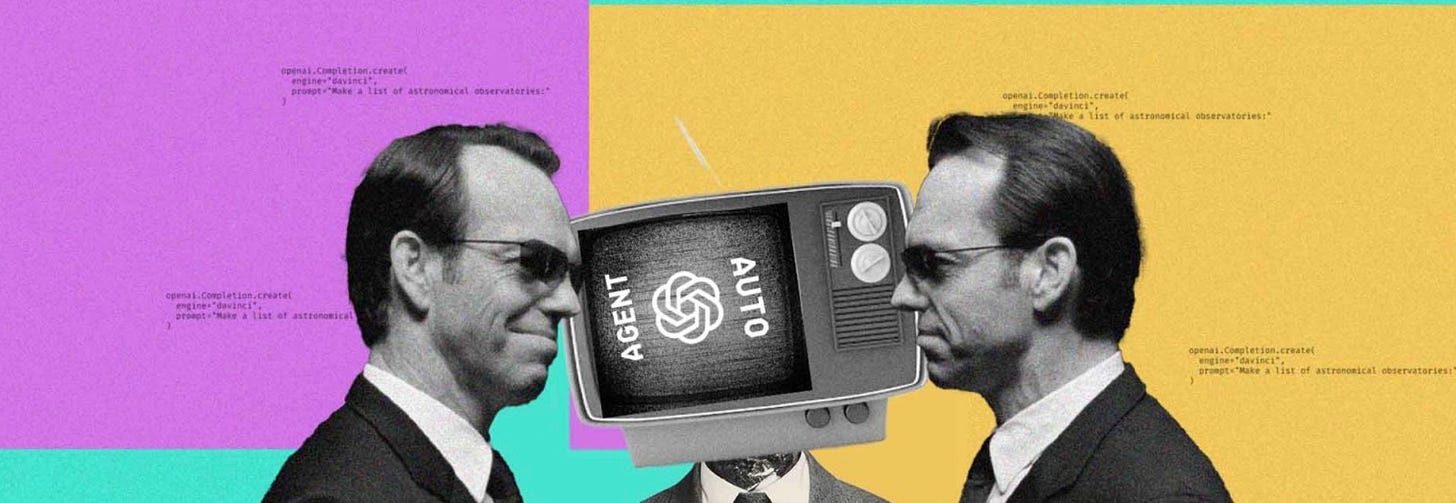Since I’ve been recommending that entrepreneurs and business leaders checkout AutoGPT I thought I might explain how it is different that ChatGPT and how to install it on your Mac. Unfortunately, AutoGPT cannot be accessed as easily as ChatGPT through a browser as it requires specific software and familiarity with a little bit of Python. Before getting started with AutoGPT, it is necessary to have Python 3.10.10, an OpenAI API key, a PINECONE API key, and optionally, an ElevenLabs Key to enable speech functionality.
To use AutoGPT effectively, it is crucial to have a clear understanding of its purpose and mechanics. AutoGPT is a member of the GPT (Generative Pre-trained Transformer) family of models, which are pre-trained on extensive text data and fine-tuned for specific tasks through supervised learning. During the fine-tuning process, the model is trained on labeled data to recognize the patterns and connections between the input and output. Once fully trained, the model can generate text based on the input prompt.
To begin using AutoGPT on your Mac, you must first install it using pip, which is a package manager for Python. Follow the instructions below to install AutoGPT:
Open the terminal application on your Mac.
Type "pip install autogpt" into the terminal and press enter.
Wait for the installation process to complete.
Once AutoGPT is installed, the next step is to set up the environment in order to use it. Follow these steps to set up the environment:
Open the terminal application on your Mac.
Type "export OPENAI_API_KEY=your_api_key" into the terminal and press enter. Be sure to replace "your_api_key" with your unique OpenAI API key.
Type "export OPENAI_MODEL=your_model_id" into the terminal and press enter. Make sure to replace "your_model_id" with the ID of the specific AutoGPT model you want to use.
After successfully installing and setting up AutoGPT on your Mac, you can start generating text using the following steps:
Open the terminal application on your Mac.
Type "autogpt --model_id your_model_id --prompt 'your_prompt'" into the terminal and press enter. Make sure to replace "your_model_id" with the ID of the specific AutoGPT model you want to use, and "your_prompt" with the text prompt you want to generate text for.
Wait for the model to generate text based on your input prompt.
AutoGPT's performance can be improved by fine-tuning it for specific tasks. Follow these steps to fine-tune AutoGPT:
Prepare a dataset of labeled examples for the task you want to fine-tune AutoGPT on.
Choose the AutoGPT model you want to fine-tune and decide on the number of training steps.
Train the model using the prepared dataset and the chosen AutoGPT model.
Evaluate the model's performance on a validation set.
Use the fine-tuned model to generate text for your specific task.
To use AutoGPT on a Mac, follow these general steps:
Open Terminal on your Mac.
Install Git if it's not already installed.
Clone the AutoGPT repository from GitHub.
Install the necessary Python packages.
Set up your OpenAI and PineCone API keys.
Define the objectives and describe the function of AI.
Run the AutoGPT script to generate text based on your objectives.
Now that you have installed AutoGPT on your Mac, let's explore how to use this powerful tool with these step-by-step instructions:
Launch the AutoGPT software and log in to your account.
After logging in, you'll see a dashboard with various options and settings. Choose the type of content you want to create, such as articles, blogs, or social media posts.
Enter a topic or keyword related to your content. AutoGPT will generate a list of ideas and suggestions based on your input.
Select the idea or suggestion that best suits your needs and preferences. AutoGPT will generate a draft based on your selection.
Review the draft and make necessary edits or revisions. Customize the tone, style, and structure of the content to align with your brand and voice.
Once you're satisfied with the draft, export it to your preferred format, such as a Word document or Google Doc. You can also publish the content directly to your website or social media platform.
In conclusion, this should be a good start for using AutoGPT on a Mac, covering the installation process, environment setup, usage, and fine-tuning. Armed with this information, you can now leverage the capabilities of AutoGPT to generate natural language text and enhance your content creation, chatbot development, and language translation projects. With AutoGPT's powerful algorithms at your disposal, the possibilities for creating engaging and informative content are virtually limitless.